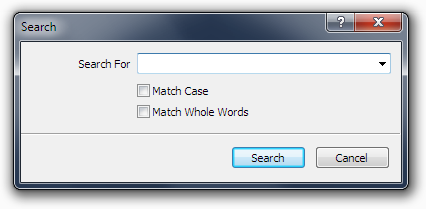
Search For
Enter the text you wish to search for in the edit box. Previously searched for items can be selected from the dropdown list.
Match Case
Enable or disable case-sensitive searches with this check box. By default this option is disabled and searches ignore case.
Match Whole Words
When selected, this option will only match the search text if it is surrounded by either punctuation or whitespace (spaces, tabs, etc).
When deselected the search engine may locate matches within the middle of other words.
Search
When you have entered your search text and chosen the options you require, click the Search button to being the search. The search will
commence from the current caret location, or the top of the file if no caret is currently visible.
The first search result from the starting point will be highlighted in the main view. You can quickly repeat the search by pressing the F3 key to search forwards, or Shift + F3 to search backwards.
The first search result from the starting point will be highlighted in the main view. You can quickly repeat the search by pressing the F3 key to search forwards, or Shift + F3 to search backwards.
Cancel
Click the Cancel button to close the Search Dialog without searching.